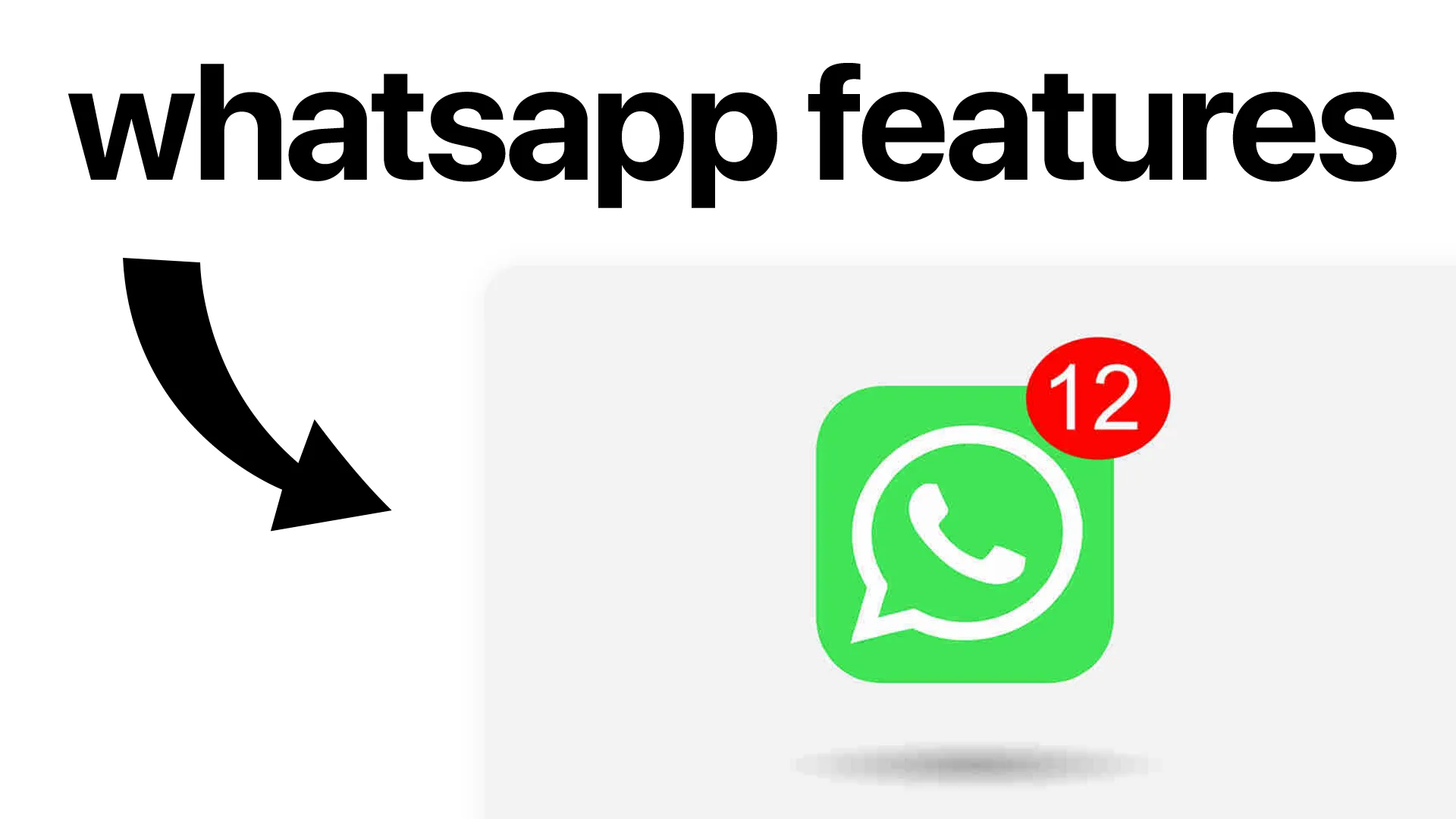
WhatsApp: The Complete Guide to Chats, Calls, Privacy, and Creative Tricks
If you own a smartphone, chances are you use WhatsApp every single day. It's like a digital front door—a quick way to reach friends, family, colleagues, or even clients with just a tap. But WhatsApp is much more than a basic texting app. From video calls to clever chat tricks, it offers a toolbox of features that can make your conversations smarter, safer, and sometimes even more fun.
Let's walk through everything you need to know about WhatsApp, including some tips that might just surprise you.
Can You Video Chat on WhatsApp?
Absolutely! One of WhatsApp's best features is the ability to make free video calls. Imagine talking face-to-face with someone across the world, just by pressing a button—like teleportation for your voice and face.
- Open the chat with the person you want to call.
- Tap the video camera icon at the top right.
- Wait for them to pick up. Now you're face to face!
You can also start a group video call. Open a group chat, tap the call icon, select the people you want to join, and then hit the video call button. It's a great way to connect with friends, family, or even host a mini virtual meeting.
How to Delete WhatsApp Chat
Ever sent a message you wish you could erase? Or maybe you want to clear up space on your phone? Deleting WhatsApp chats is simple and gives you a fresh start.
- For individual chats:
- Go to the chat you want to delete.
- Tap and hold the chat.
- Tap the trash can or "Delete" icon.
- To delete a single message:
- Open the chat.
- Tap and hold the specific message.
- Select "Delete" and choose if you want to remove it for yourself or for everyone (if recent).
Think of deleting chats like cleaning up your room—sometimes you need to tidy things up for peace of mind.
How to Unarchive WhatsApp Chat
Maybe you hid a chat to clear up your inbox, but now you need it back. That's where unarchiving comes in.
- Scroll to the top of your chat list and tap "Archived."
- Find the chat you want, swipe left (iPhone) or tap and hold (Android), then tap "Unarchive."
It's like pulling a book off the shelf—easy to find and right where you left it.
Does WhatsApp Notify Screenshots of Chat?
A common question: "Does WhatsApp notify screenshots of chat?" The answer is no. If you take a screenshot of any chat, WhatsApp won't send a notification to the other person. You're free to capture messages, photos, or videos, but always remember to respect privacy—just because you can, doesn't always mean you should.
If you want to keep a memory, a screenshot works. But if it's sensitive, think twice before saving or sharing.
| Action | Will WhatsApp Notify? |
|---|---|
| Screenshot regular chat | No notification |
| Screenshot status | No notification |
| Screenshot disappearing messages | No notification (but always respect privacy!) |
How to Create Fake WhatsApp Chats
Sometimes you need a fun or creative way to show a fake conversation for a meme, a joke, or a social media post. Good news: you can generate fake WhatsApp chats online using special tools. These are for entertainment and should never be used to deceive or harm anyone.
Looking for an easy way? Try the WhatsApp Chat Generator. This tool lets you customize names, messages, and even time stamps—great for creating screenshots for your next big idea or storytelling project.
Other Handy WhatsApp Tips
- Star Important Messages: Long-press any message and tap the star icon to save it for later. Perfect for saving addresses, key info, or memorable quotes.
- Backup Your Chats: Go to Settings > Chats > Chat Backup to save your conversations to the cloud. Never worry about losing important messages again.
- Mute Annoying Groups: In a group that's blowing up your phone? Tap on the group info and select "Mute Notifications" for some peace and quiet.
- Use WhatsApp Web: Want to type faster? Go to web.whatsapp.com on your computer and link your phone for seamless typing and file sharing.
Final Thoughts
WhatsApp isn't just for texting. With video calls, chat tricks, and fun creative tools, it's a full communication suite in your pocket. Whether you're keeping up with friends, managing a team, or just sharing memes, knowing these WhatsApp secrets makes you a smarter communicator.
Remember: always respect privacy, keep your conversations positive, and don't be afraid to try out new features. The more you know, the more you can do with WhatsApp!
Pro Tip: Want to impress your friends or add some humor to your social media? Try making your own custom chats with the WhatsApp Chat Generator.
FAQ: Common WhatsApp Questions
Can you video chat on WhatsApp?
Yes, WhatsApp lets you make video calls with individuals or groups, directly from the app, for free.
How to delete WhatsApp chat?
Open the chat, tap and hold, then select the trash icon to delete the whole chat or a specific message.
How to unarchive WhatsApp chat?
Go to the "Archived" section at the top of your chat list, find the chat, and unarchive it with a swipe or tap.
Does WhatsApp notify screenshots of chat?
No, WhatsApp does not notify anyone if you take a screenshot of a chat.
How to create fake WhatsApp chats?
You can use online tools like the WhatsApp Chat Generator to create fake chats for entertainment and creative projects.
Discover Our Tools
Fake iPhone Text Generator
Create free custom fake iphone text chats.
Fake Whatsapp Chat Generator
Create free custom fake Whatsapp chats.
YouTube Thumbnail Downloader
Download high-quality thumbnails from any YouTube video.
YouTube Thumbnail Tester
Test and preview your video thumbnail designs inside YouTube in real time