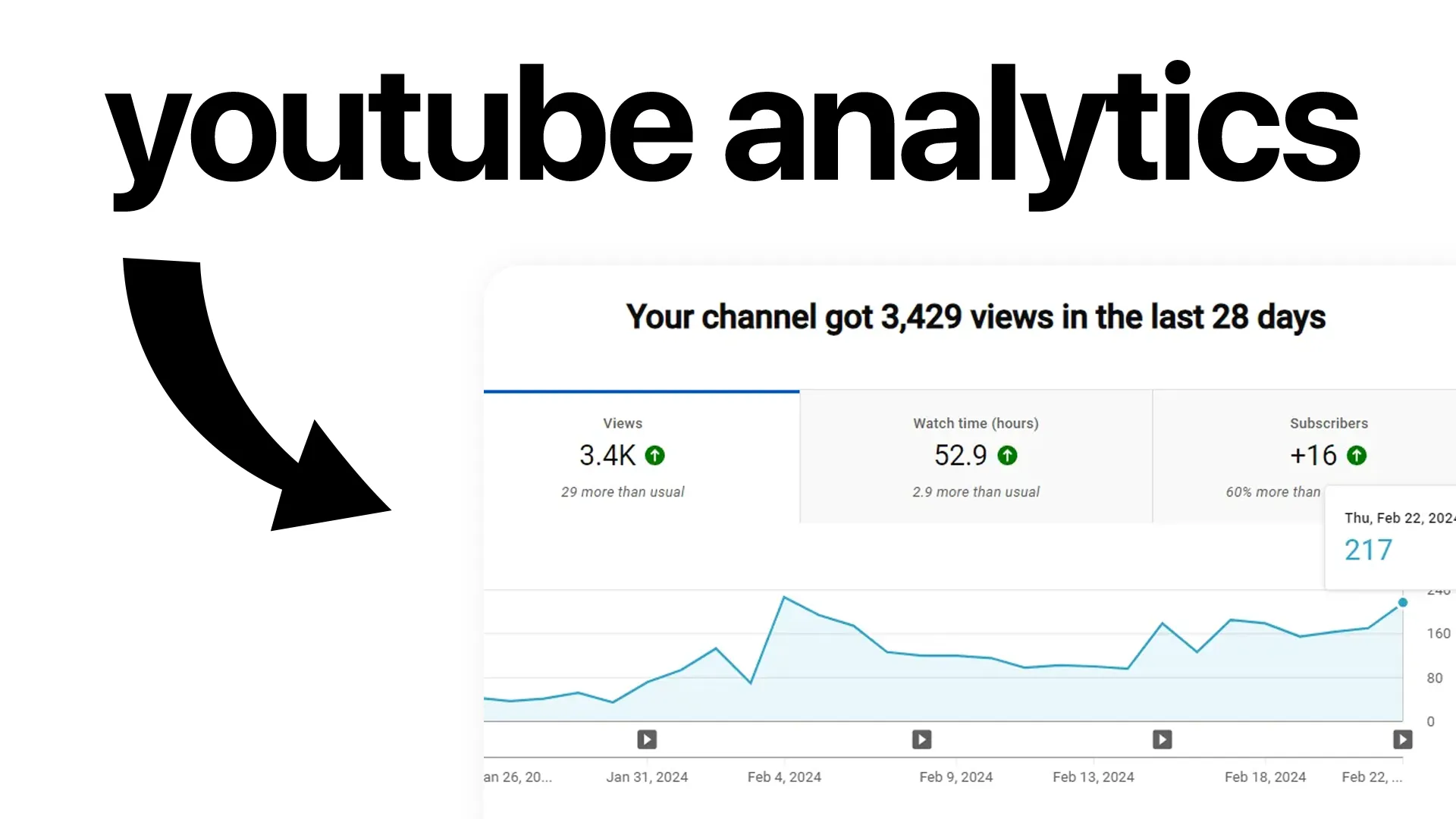YouTube Analytics is like a GPS for your channel—it shows where you're going, how you're doing, and what turns to take next. If you want to grow your channel, boost engagement, and make content people love, you need to know how to read the numbers behind your videos. But don't worry—understanding analytics isn't as hard as it sounds. In this guide, we'll break down the most important YouTube metrics, show you what they mean, and share tips to use your data for better results.
Why YouTube Analytics Matters
Imagine running a store but never checking which products people buy, when they shop, or how they found you. YouTube Analytics is your behind-the-scenes dashboard. It helps you:
- See what content works best
- Understand your audience's habits
- Spot trends before they fade
- Make smart decisions for growth
How to Access YouTube Analytics
- Log into your YouTube account.
- Click your profile icon and choose YouTube Studio.
- In the left menu, click Analytics.
Here, you'll find your channel's key stats at a glance, plus options to dive deeper into each video's performance.
Key YouTube Analytics Metrics (And What They Mean)
Not all numbers are created equal. Some stats are much more important than others when it comes to understanding channel growth and video performance. Here's a quick table to help you see what's what:
| Metric | What It Tells You | Why It Matters |
|---|---|---|
| Watch Time | Total minutes people spend watching your videos | The #1 signal for YouTube's algorithm |
| Views | How many times your videos were watched | Basic measure of reach, but not engagement |
| Audience Retention | What percent of a video people watch | Shows if your content is keeping attention |
| Impressions Click-Through Rate (CTR) | How often people click after seeing your thumbnail | Measures how effective your titles and thumbnails are |
| Traffic Sources | Where viewers found your videos (search, suggested, etc.) | Helps you focus your promotion efforts |
| Unique Viewers | Estimated individual people who watched | Shows the size of your real audience |
| Subscribers Gained/Lost | How many subscribers you get or lose in a period | Measures growth and viewer loyalty |
How to Use Analytics for Channel Growth
- Spot Popular Topics:Look at videos with the highest watch time and retention. Make more content around these themes.
- Improve Titles & Thumbnails:If your CTR is low, test different thumbnails or title styles to grab attention.
- Study Audience Retention:Check where viewers drop off in your videos. If many leave early, try to hook them faster or keep segments shorter.
- Monitor Traffic Sources:If most viewers come from YouTube search, optimize descriptions and tags. If “Suggested Videos” is high, your videos are getting recommended—keep up what's working!
- Check Subscriber Changes:Sudden drops or spikes can help you learn what your audience loves or dislikes.
Frequently Asked Questions about YouTube Analytics
What is the most important metric in YouTube Analytics?
Watch time is the most important, as YouTube uses it to decide which videos to promote.
How do I see where my YouTube viewers are coming from?
In YouTube Studio, go to Analytics > Reach > Traffic Source Types to see if views come from search, suggested videos, browse features, or external sites.
What does audience retention mean?
Audience retention shows the percentage of your video watched by viewers. High retention means people are sticking with your content.
Can I see which videos brought me new subscribers?
Yes! Under Analytics > Subscribers, you can see which videos gained or lost the most subscribers.
How often should I check my YouTube Analytics?
Checking weekly or after each upload is a good habit. Regular review helps you spot trends and adjust your content quickly.