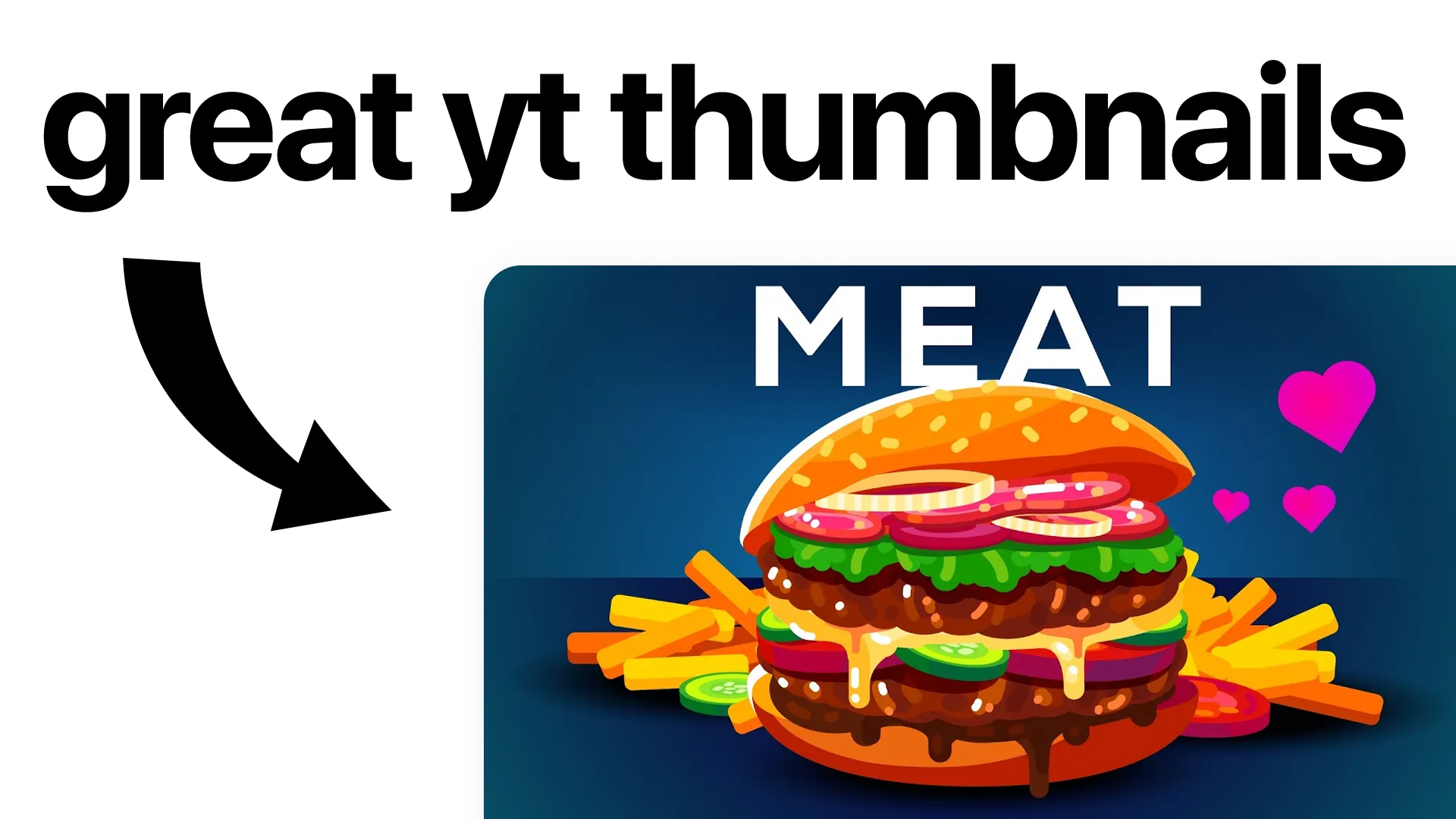
The Ultimate Guide to YouTube Thumbnails: How to Create, Size, and Change Your Video's First Impression
If you've ever scrolled through YouTube looking for something to watch, you know how much a thumbnail matters. In fact, a YouTube thumbnail is like a movie poster—it's the very first thing people notice. Before anyone clicks play, your thumbnail can grab their attention, spark their curiosity, or even make them skip to the next video. So, let's break down everything you need to know about creating awesome YouTube thumbnails that get clicks.
What Is a YouTube Thumbnail and Why Does It Matter?
Think of a YouTube thumbnail as the face of your video. It's a small image that shows up everywhere your video appears—on the homepage, in search results, or even as a suggestion next to other videos. In just a split second, viewers decide whether your video looks interesting or not. That means your thumbnail can make or break your video's success.
Imagine walking past a bakery. The cakes in the window either invite you in or make you walk right past. Your thumbnail is that tempting cake in the window. Make it look irresistible, and people will want to see what's inside.
How to Create a YouTube Thumbnail That Stands Out
Now that you know why thumbnails matter, let's talk about how to create a YouTube thumbnail that really pops.
1. Start with the Right Size
Before you get creative, make sure you're using the right dimensions. The recommended YouTube thumbnail size is 1280 x 720 pixels, with a minimum width of 640 pixels. The ideal aspect ratio is 16:9. Save your file as a JPG, GIF, or PNG, and keep it under 2 MB.
| Resolution | 1280 x 720 pixels |
| Minimum width | 640 pixels |
| Aspect ratio | 16:9 |
| File size | Less than 2 MB |
| Formats | JPG, GIF, or PNG |
Think of the right size like the right frame for a photo. If your thumbnail is too small or the shape is off, it won't fit nicely, and viewers might scroll past.
2. Use Clear, Bold Images
A good thumbnail is easy to understand—even at a glance. Use a high-quality image that tells viewers what your video is about. Avoid clutter. If you're adding text, use large, bold fonts. Bright colors can help your thumbnail stand out against YouTube's white and gray backgrounds.
3. Add a Touch of Personality
Show your style! Whether you use a funny face, a dramatic moment, or a cool graphic, let your personality shine through. Consistent branding—like using the same color scheme or logo—helps your channel look professional and memorable.
4. Keep It Simple and Focused
Don't overload your thumbnail with too many details. Imagine your thumbnail is a billboard. Drivers only have a second to see your message, so keep it focused and clear.
5. Test and Learn
Try out different styles, colors, or text to see what gets the best results. Look at your analytics to find out which thumbnails get more clicks and views. Sometimes, a small tweak—like changing the background color—can make a big difference.
Practical Tips for Creating Thumbnails Faster
If you're short on time or not a designer, don't worry. There are plenty of free online tools that make creating thumbnails a breeze. You can use sites that offer ready-made templates—just add your own text, images, or logo, and you're done.
Need inspiration or want to grab a thumbnail from an existing YouTube video? Check out the YouTube Thumbnail Downloader. It lets you quickly download any public video's thumbnail to use as a reference or for brainstorming ideas.
Can I Change a YouTube Thumbnail After Posting?
Absolutely! One of the best things about YouTube is that you can change your video's thumbnail anytime—even after it's published. Maybe you want to test a new look or fix a mistake. Here's how you do it:
- Go to YouTube Studio.
- Find the video you want to update.
- Click on the "Details" (pencil icon).
- Under the "Thumbnail" section, upload your new image.
- Save your changes.
It's that simple. Changing your thumbnail can even boost your video's performance if you notice it's not getting as many clicks as you'd hoped.
Downloading a YouTube Thumbnail
Sometimes you might want to download a YouTube thumbnail—either to save your own designs or to analyze what works well for other creators. You can use a YouTube thumbnail downloader for this. Simply paste the video link into the tool, and you can save the thumbnail image to your device.
Best Practices for YouTube Thumbnails
- Stick to the correct YouTube thumbnail size (1280 x 720 pixels).
- Use bold, readable text if you include words.
- Focus on clear, high-contrast images.
- Test different thumbnails to see what works best.
- Stay consistent with your brand or style.
- Make sure your thumbnail matches the content of your video.
- Avoid clickbait! It can hurt your channel in the long run.
Final Thoughts
Your YouTube thumbnail is your video's handshake—it's the first impression you make on potential viewers. By focusing on the right size, eye-catching visuals, and a dash of creativity, you can draw in more clicks and grow your channel faster. And remember, you can always tweak your thumbnail later to keep improving your results.
Ready to take your thumbnails to the next level? Start experimenting with new designs today and see how much of a difference it makes.
Pro Tip: If you ever need inspiration or want to grab a thumbnail quickly, try the YouTube Thumbnail Downloader for fast, easy access to high-quality thumbnails.
Discover Our Tools
Fake iPhone Text Generator
Create free custom fake iphone text chats.
Fake Whatsapp Chat Generator
Create free custom fake Whatsapp chats.
YouTube Thumbnail Downloader
Download high-quality thumbnails from any YouTube video.
YouTube Thumbnail Tester
Test and preview your video thumbnail designs inside YouTube in real time